Using the Type tool to create text in AE or go to Layer-New-Text
format text in the Character box
The anchor point is not in the same place as a file imported from Photoshop/Illustrator
-to change this use pan behind tool and move it (don't use the properties anchor point - as this moves the text)
In Comp. box there is a group named text this has 'source text', 'path options' and 'more options'
Click stopwatch on source text then move timeline bar, add more text and move bar and add more text again, this means text will appear as the composition plays from start to finish. Can change colour and scale of text too. (useful for sentences and paragraphs of text)
Crunch Appear from Kirsty Hair on Vimeo.
Opacity:
Text-Animate-Opacity (This works slightly different to the transforms opacity)
This will be called Animator 1
Open the Range Selector - can choose start and end range of opacity - this means letters will fade in one by one and you can choose letters in the word.
(Each animator can hold more than one property)
-You can change the opacity higher so that as the start moves along the text the letters become in sight before the letter has full opacity
-can change from a letter at a time to a word at a time using Advanced-Based on - Word/Line
Opacity from Kirsty Hair on Vimeo.
Scale:
Text-Animate-Scale
Range Selector - increase scale
To make each letter uncrease in size oen by one and then go back to normal size use:
End-0% as the first key frame, then move timeline bar and change End-100%, at this same point on the timeline make a key frame for Start-0% then move the timeline further and change Start-100%
-each letter scales around their own anchor point - this means the letters will overlap as they increases in scale, this can be changed...
-click 'more options' - change anchor point grouping to word, this gives a different animation and just one anchor point for the whole word
-if anchor point grouping changed to 'all' this will do this for a full body of text with a central anchor point
Scale from Kirsty Hair on Vimeo.
To get key frames to pause - duplicate key frame and paste them in further along the timeline
Position:
Text-Animate-Position
Move the position so the test is off the frame, but then bring the anchor point to were you want the text to come onto the frame
Use the Start-0% then 100% when you want it on he screen, the letters will fall on one by one
Position from Kirsty Hair on Vimeo.
Mask:
New Layer- Solid
fill the frame with this shape
then with the layer selected in the comp. box, use the rectangle tool (eclipse, etc...) and draw a shape in the frame, this create a mask of the solid, and the shape can be change by mvoing hte anchor point on the path
Open mask properties
-mask feather - softens edges to give a subtle effect (can create key frames)
-can change opacity (useful if you have two masks and one can have a different opacity to the other)
-Mask expansion - takes shape beyond its original boundaries
-You can manipulate the shape and create new key frames for each time it changes
-this can be done too with letters imported from Illustrator as footage, and then distorted so the text stretches and changes.
Mask from Kirsty Hair on Vimeo.
Combining paths and Text Layers
-to get text to move along a path
New Text Layer - then draw a path with the pen tool (still on text layer)
-on path options change path to mask 1 (name of path) and change the margin to were you want text to start. Move timeline and change first margin to were you want text to end
Path from Kirsty Hair on Vimeo.
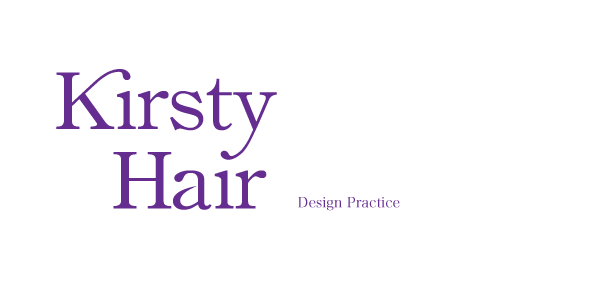
No comments:
Post a Comment