In this lesson workshop we focused on using files from Photoshop and Illustrator in After Effects.
A new Photoshop file should be set up in:
Preset-Film & Video
Size-PAL Widescreen square pixel
and then you can choose to show action/title guides
One way to use Photoshop...
-crop type - fit in guide box
-transparent background
-save with layers box ticked (so then you can still use in AE)
and as Photoshop file (psd)
To put into AE - File-Import-File-Import as footage
-merged layer (this creates one layer)
-drag the layer from the project box into the composition box - this means it will automatically be placed in the centre.
Another way in Photoshop
-type rasterize then create separate layers for each letter
save with layers box ticked
AE- Import-File-Import as-composition
-double click in project file to open as composition
For using illustrator files save file as PAL widescreen - don't need square pixels as Illustrator works in vectors.
Import as footage - one layer
keep rasterize button checked on this layer and it will keep quality on all frames no matter how big it is scaled to.
In Photoshop - to create large text without loosing quality canvas size (2000x2000)
- this still has action guides to show size (in centre)
Having seperate layers from one file still means they have the same anchor point
-to have their own anchor point - when importing file, choose import as - comp retain layer sizes
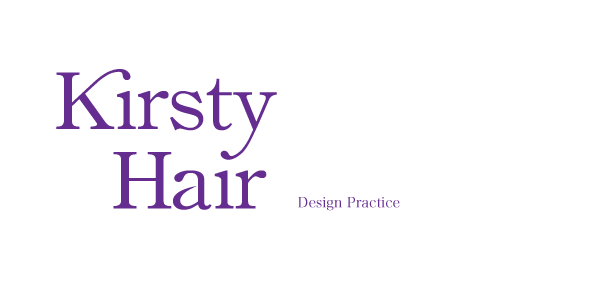
No comments:
Post a Comment